Be sure to check out this website launch checklist to ensure a smooth launch for your WordPress website.
We want to help you improve your website by proofreading your work and testing the website’s performance. These tips might seem small and insignificant, but they are important!
You can improve your website by taking a few minutes to run it through this list.
Your 31-point website launch checklist
1. Check for little errors
Make sure you proofread your work so you don’t have any typos on important pages. Also, look for other little issues with audio files, videos, or dummy text:
- Content should be easy to read – font size, short sentences, bullet points, lots of white space
- Images must be optimized, properly labeled and have alt text
- Audio and video files need to work properly
2. Make sure you have a contact page
Adding a contact page to your website allows visitors to get in touch with you and also adds credibility and trust to your website.
3. Set up Google Analytics
When you launch a site, you might want to track its traffic and learn about your audience. With Google Analytics, you can monitor:
- the general profiles of your visitors
- what devices visitors use
- your most popular pages, posts, and products
- user behavior and engagement
- conversion rates
- how marketing campaigns perform
- how fast your site loads
- the sources of traffic
- a lot more data
To make use of all this data, you need to set up Google Analytics on your website. This post provides several methods to integrate Google Analytics with WordPress and guides you through each method.
4. Test your site’s usability
Make sure all the website’s features are working as they should. It’s important for usability, which affects conversions and SEO. The most important thing is to look at the website from a visitor’s perspective.
- Ensure that images are optimized for speed
- In particular, test all call-to-action forms and contact forms
- On a multi-user site, check the login procedure, roles, and credentials
- Check out overall experience through the eyes of a user consuming content on the website
- In case you’ve put autoresponders in place, make sure they respond as you intended
- If your website is going to accept payments, do a test run of each step in the purchase/payment process, including the success page redirect. This includes downloads, sign-ups, shopping cart functions, payment processing, email notifications, buttons, and links
5. Make sure your navigation works
If something isn’t working as you expect it to, fix it. You should design your website in a way that visitors always know which button to click next. In addition, your on-site search should work perfectly and be accurate. Try exploring your website from the perspective of a casual visitor. If something is not working correctly, fix it.
This post provides tips for creating a great navigation structure.
6. Check for mobile-friendliness
It is now essential to test if a website is compatible with mobile devices before launching it, due to Google’s focus on mobile-first indexing. This means that the website must be just as functional and visually appealing on mobile devices as it is on desktop computers.
This means that your website should be easy to read on mobile devices, with the same content appearing on both the mobile and desktop versions. Navigation should be easy, with buttons spaced properly.
Thankfully, Google provides its own Mobile-Friendly Test tool to help with these aspects.
7. Review browser compatibility
Making sure your website works on more than just one browser is important. Different versions of major browsers will present differently, so you need to check. The very least you should do is test it on Chrome, Firefox, and Safari.
There are free tools like Browsershots available to help with this. Browsershots uses computers at different locations to open your website in various browsers and take screenshots. These screenshots are then uploaded to a central dedicated server for you to review.
8. Run compatibility testing
If two plugins are not compatible with each other, it is recommended to run a compatibility test using a plugin like PHP Compatibility Checker. This will prevent any problems that could occur from updates to the plugins, themes, or WordPress itself.
9. Get ready for 404s
A custom 404 page helps to ensure that a visitor who mistypes or somehow lands on a “Page Not Found” error message does not become frustrated and leave the site. Creating a custom 404 page can improve the user experience on your site.
You can not only set up email alerts to track 404 errors from the moment your site goes live, but fix them early.
10. Make sure URLs are correct
Once the site is moved from the staging area to production, it is important to check that all the URLs are updated and working properly.
11. Make sure you have clear calls-to-action
This check is important because it will help you ensure that your visitors know what the most important locations are on your site. Call to actions can help you build an email list if that is your goal.
12. Install and configure an SEO plugin
Installing the Yoast SEO plugin or any other SEO plugin is a great way to optimize your website for SEO. Make sure each page has a unique title, a meta description, and is optimized for keyword usage. For more tips on improving your WordPress SEO, check out this article.
13. Configure your permalinks
Changing your Permalinks can make your website seem more professional, and can help with SEO. Read this post to find out how to configure your Permalinks.
14. Check your XML sitemaps/HTML sitemap
Most SEO plugins usually build a sitemap for you automatically, but you should double check that it:
- Really does exist.
- Is working properly and includes all the content it should.
15. Check your robots.txt File
A robots.txt file helps search engines to crawl your website more efficiently. You can learn more about how to optimize your WordPress site’s robots.txt file in Google’s guide on the subject.
16. Test for AMP compatibility
If you are using Google’s AMP project to speed up your site for mobile visitors, please use a mobile device to test it, or use an AMP tester tool.
17. Test social media integration
You should test your social icons to ensure they are linking to the right pages and that the share functionality is working properly.
18. Check your site’s accessibility
Accessibility is extremely important for making sure that everyone can use your website, even those with disabilities. It is essential to learn more about WordPress accessibility to ensure that your website is welcoming and accessible to all.
19. Put a backup solution in place
It is important to have a backup solution installed on your website before launching it, and to test the backup solution to make sure it is working properly. Having a backup solution in place can save you a lot of problems if something happens to your website after you launch it.
20. Secure your website
It is important to take security into consideration from the start. The admin area should be made secure to protect against malicious bots and hackers.
21. Confirm your SSL
If your website does not have an SSL certificate, it is at risk of being labeled ‘Not Secure’. Our earlier post can help you with adding an SSL certificate to your site. You can also use free online checkers to find out if anything is missing from your certificate.
22. Keep out spam
Antispam solutions are necessary when using WordPress to launch a website. This makes it easier to manage comments and makes the website safer.
23. Update the timezone
All of the activities and plugins that have been scheduled rely on the time that is kept by WordPress. Because of this, it is important to set up the time zone accurately on your WordPress site. You can do this by going to the settings and then general, and finding the Timezone drop-down menu.
24. Take care of the boring legal stuff
This is the most boring part of our website launch checklist, but it’s necessary to avoid legal issues later.
- Take care that required licenses are in place for images, fonts, plugins, etc.
- Consider including a ‘Terms of Service’ to explain your services in detail. Auto Terms of Service and Privacy Policy can help you get started with this
- In case your website is an ecommerce store or deals with money in any way, you should add a comprehensive ‘Terms and Conditions’ section
- If you’re collecting data, it’s comforting to users if your Privacy Policy reassures them that their personal details are in good hands. Compliance with the GDPR (General Data Protection Regulation) is necessary, too.
- A cookie warning is a legal requirement in many jurisdictions, so take care to include one
- Check out the legal requirements in different geographies for age verification, consent requirements, credit card processing and more.
25. Delete any unwanted plugins
Be sure to check your dashboard for any plugins you installed while building your site but no longer need. Delete them to keep your WordPress site lean and efficient.
26. VALIDATION
If your website doesn’t validate, it’s not the end of the world, but you should find out why so that you can fix any errors. Some common mistakes include not including “alt” tags, not closing tags, and using “&” instead of “&” for ampersands.
27. FUNCTIONALITY CHECK
You should test all features of your website to make sure they are working properly. Ask people who are in your target market to test the website and give you feedback. Observe how people use the website to see if there are any areas that need improvement. Some things you should check are the contact form, search function, shopping cart, and login area.
28. RSS LINK
Your website should have an RSS feed that users can subscribe to, which can be easily found by the common convention of putting a small RSS icon in the browser’s address bar.
Put this code between your tags.
29. SITEMAP
If you want search engines to index your website easily, you can add a sitemap.xml file to your root directory. This file contains a list of all the pages on your website, which makes it easier for crawlers to find them. XML-Sitemaps is a website that can generate a sitemap.xml file for you. Once you have the file, you just need to upload it to your root directory so that its URL is www.mydomain.com/sitemap.xml.
The Google XML Sitemaps plug-in should be installed if you use WordPress, as it automatically updates the sitemap whenever new posts are written. Adding your website and sitemap to Google Search Console will let Google know that you have a sitemap, and the service will in turn provide useful statistics on when and how your website was last indexed.
30. DEFENSIVE DESIGN
If a user requests a page that doesn’t exist, your 404 page will be displayed. This can happen for various reasons, like if another website links to a page that doesn’t exist. You can help keep your users on track by providing a useful 404 page that redirects them to your home page or suggests other pages they might be interested in.
. Checking your forms for validation is another defensive design technique. Test your form fields by submitting unusual information (e.g. lots of characters, letters in number fields, etc.) to see if an error message appears. If there is an error, the user should be provided with enough feedback to fix it.
31. OPTIMIZE #
You should set up your website for the best performance possible. You can do this continuously after your website is launched, but there are a few easy steps you can take before launching too. Reducing HTTP requests, using CSS sprites, optimizing images, compressing JavaScript and CSS files, and so on can all help your pages load faster and use less server resources.
In addition to general performance-enhancing measures, you may need to take more specific measures depending on the publishing engine you are using. For example, if you are using WordPress, you may need to consider using caching techniques to speed up performance.
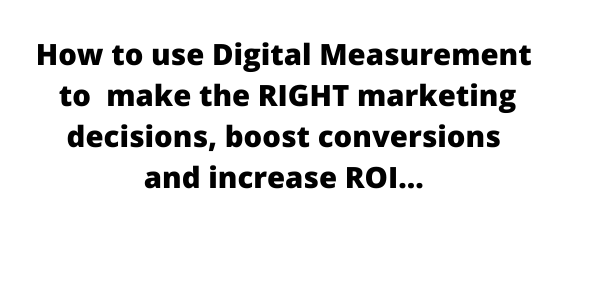
Leave a Reply